Cheat sheet on zsh
1 zsh
zsh is not to be confused with oh-my-zsh, which is a set of customizations for
zsh that I may or may not like. oh-my-zsh is a plugin manager for zsh. It
has themes, and just loads a bunch of zsh scripts when you open it.
2 zsh setup
Use usual package manager to install it, if you linux does not have it. As of MacOSX Catalina, zsh has become the default shell, so no install is needed for MacOSX.
2.1 ~/.zshrc
Default run control is ~/.zshrc. But if you export ZDOTDIR=$HOME/.config/zsh
then all your .zshrc and other files should reside in ~/.config/zsh
But what tells zsh to look for .zshrc when first booting? The answer is
~/.zshenv
export ZDOTDIR=$HOME/.config/zsh
I then put ALL my .zsh config files in ~/.config/zsh directory. In that
directory my .zshrc file sources the zsh-aliases file as well that is in
$HOME/.config/zsh/zsh-aliases and those are being read properly.
2.1.1 ~.zshenv to set ZDOTDIR
This file need only have one line, export ZDOTDIR=$HOME/.config/zsh
or even just ZDOTDIR=$HOME/.config/zsh, but I will want this as an
environment variable, available to all child processes, so I will use the
export in my .zshenv file.
2.2 PS1 in zshrc
Some definitions:
%and)are special characters. To escape them with a%So%%will show a%in your prompt.%Mfull hostname%mhostname%nusername%lTTY device you are using (strips/devor/dev/tty%yTTY device
%dpwd wheredis the depth to go to I%~pwd where~is displayed for your home direcdtory%Cpwd but only the trailing directory%?return code from previous command%hhistory line number%Dcurrent YY-MM-DD%wcurrent DD%Tcurrent time 24H%tcurrent time am/pm%D{string}string can be one of the ones listed below
%Bbold%bun-bold%Uunderline%uno underline%Shightlighted%sun-hightlighted%F{colour}change foreground to colour%freset colour%K{colour}change background to colour (black, red, green, yellow, blue, magenta, cyan, white)%kreset background colour%x%x
2.2.1 %D{string}
%a = Day of week abbreviation %A = Full day of week name %w = day of the week (0-6) %d = day of the month (01-31) %b = Abbreviated month name %B = full month name %m = Month (00-12) %y = Year (00-99) %Y = Year (4 digits) %H = Hour (00-23) %k = Hour (0-23) %I = Hour (01-12) %l = Hour (1-12) %M = Minute (00-59) %S = Seconds (00-59) %p = AM or PM %P = am or pm
My prompt is currently:
PROMPT="%B%{$fg[yellow]%}%d%(?:%{$fg_bold[green]%}[%h]➜:%{$fg_bold[red]%}[%h])
$%{$reset_color"
2.3 zsh colours
zsh has named colours: black, red, green, yellow, blue, magenta, cyan, white zsh has equivalent numbers: 000, 001, 002, 003, 004, 005, 006, 007 in order.
zsh also support #rrggbb. so red = #ff0000, green = #00ff00, blue = #0000ff
| red | #ff0000 |
| green | #00ff00 |
| blue | #0000ff |
| white | #ffffff |
| black | #000000 |
| yellow | #ffff00 |
| magenta | #ff00ff |
| cyan | #00ffff |
2.4 wildcard expansion
By default, if you say:
files=*.log echo $files
You will see just this *.log
If you then set -o GLOB_SUBST in your zsh, and try the same thing above
you will see:
syslog.log messages.log smtp.log ...
2.5 auto completion
I am not sure this is set up. See next section on commands
# while this is a lot of typing cd ~/Documents/business/git/check42 # this is much more comfy cd ~/D/b/g/42<tab>
2.6 auto completion on command options
if you hit the tab after the - option, for example ls -<tab> you will see
all the ls options available to you. (like a mini man page summary).
It must be after the - character, otherwise you get normal tab completion.
2.7 auto completion for commands
You can also hit <tab> after any partially entered command, and see all the
commands that start with those partially entered strings. This is just like
the tradiational <tab> autocompletion available in bash but now also on
commands Pretty cool!
To turn this on, include this chunk in your .zshrc file. (located where you
have set your $ZDOTDIR says it is).
# completions autoload -Uz compinit zstyle ':completion:*' menu select # zstyle ':completion::complete:lsof:*' menu yes select zmodload zsh/complist # compinit _comp_options+=(globdots) # Include hidden files. autoload -U up-line-or-beginning-search autoload -U down-line-or-beginning-search zle -N up-line-or-beginning-search zle -N down-line-or-beginning-search # Colors autoload -Uz colors && colors
2.8 z in place of cd
If you have a directory somewhere deep, with name "webex" you can simply:
z webex instead of cd ~/bin/python/bin/webex
You have to load the z plugin for this to work.
2.9 Chris @ Machine git repo
Chris has some good zsh config files on github.com Check them out.
I cloned his repo to ~/.config/machine-clone/ i.e.
git clone https://github.com/Mach-OS/Machfiles.git machine-clone
2.9.1 zsh plugins
#!/bin/sh find "$ZDOTDIR/plugins" -type d -exec test -e '{}/.git' ';' -print0 | xargs -I {} -0 git -C {} pull"
2.9.2 zshrc from github
# export ZDOTDIR=$HOME/.config/zsh # source "$HOME/.config/zsh/.zshrc" #!/bin/sh export ZDOTDIR=$HOME/.config/zsh HISTFILE=~/.zsh_history setopt appendhistory # some useful options (man zshoptions) setopt autocd extendedglob nomatch menucomplete setopt interactive_comments stty stop undef # Disable ctrl-s to freeze terminal. zle_highlight=('paste:none') # beeping is annoying unsetopt BEEP # completions autoload -Uz compinit zstyle ':completion:*' menu select # zstyle ':completion::complete:lsof:*' menu yes select zmodload zsh/complist # compinit _comp_options+=(globdots) # Include hidden files. autoload -U up-line-or-beginning-search autoload -U down-line-or-beginning-search zle -N up-line-or-beginning-search zle -N down-line-or-beginning-search # Colors autoload -Uz colors && colors # Useful Functions source "$ZDOTDIR/zsh-functions" # Normal files to source zsh_add_file "zsh-exports" zsh_add_file "zsh-vim-mode" zsh_add_file "zsh-aliases" zsh_add_file "zsh-prompt" # Plugins zsh_add_plugin "zsh-users/zsh-autosuggestions" zsh_add_plugin "zsh-users/zsh-syntax-highlighting" zsh_add_plugin "hlissner/zsh-autopair" zsh_add_completion "esc/conda-zsh-completion" false # For more plugins: https://github.com/unixorn/awesome-zsh-plugins # More completions https://github.com/zsh-users/zsh-completions # Key-bindings bindkey -s '^o' 'ranger^M' bindkey -s '^f' 'zi^M' bindkey -s '^s' 'ncdu^M' # bindkey -s '^n' 'nvim $(fzf)^M' # bindkey -s '^v' 'nvim\n' bindkey -s '^z' 'zi^M' bindkey '^[[P' delete-char bindkey "^p" up-line-or-beginning-search # Up bindkey "^n" down-line-or-beginning-search # Down bindkey "^k" up-line-or-beginning-search # Up bindkey "^j" down-line-or-beginning-search # Down bindkey -r "^u" bindkey -r "^d" # FZF # TODO update for mac [ -f /usr/share/fzf/completion.zsh ] && source /usr/share/fzf/completion.zsh [ -f /usr/share/fzf/key-bindings.zsh ] && source /usr/share/fzf/key-bindings.zsh [ -f /usr/share/doc/fzf/examples/completion.zsh ] && source /usr/share/doc/fzf/examples/completion.zsh [ -f /usr/share/doc/fzf/examples/key-bindings.zsh ] && source /usr/share/doc/fzf/examples/key-bindings.zsh [ -f ~/.fzf.zsh ] && source ~/.fzf.zsh [ -f $ZDOTDIR/completion/_fnm ] && fpath+="$ZDOTDIR/completion/" # export FZF_DEFAULT_COMMAND='rg --hidden -l ""' compinit # Edit line in vim with ctrl-e: autoload edit-command-line; zle -N edit-command-line # bindkey '^e' edit-command-line # TODO Remove these setxkbmap -option caps:escape xset r rate 210 40 # Speedy keys xset r rate 210 40 # Environment variables set everywhere export EDITOR="nvim" export TERMINAL="alacritty" export BROWSER="brave" # For QT Themes export QT_QPA_PLATFORMTHEME=qt5ct # remap caps to escape setxkbmap -option caps:escape # swap escape and caps # setxkbmap -option caps:swapescape
2.10 themes
slant looks interesting. Something to try.
Also try prompt -p to see what you have available so far.
2.11 hacking oh-my-zsh themes
oh-my-zsh themes are just scripts that you can download from github and then
put in your zsh directory and then just source them in your ~/.zshrc file.
When trying them out, you can just source them right from your zsh command
prompt. For instance, you can download the gallois.zsh-theme file, then
source it.
3 Fonts to display properly
My emacs font never had a problem displaying the git icon, however both
terminal and iterm2 displayed a ? in a box instead of the character.
3.0.1 Fix
I tried several things, and this worked for me. First I downloaded the hack fonts from www.nerdfonts.com so specifically github.com/ryanoasis hack font.
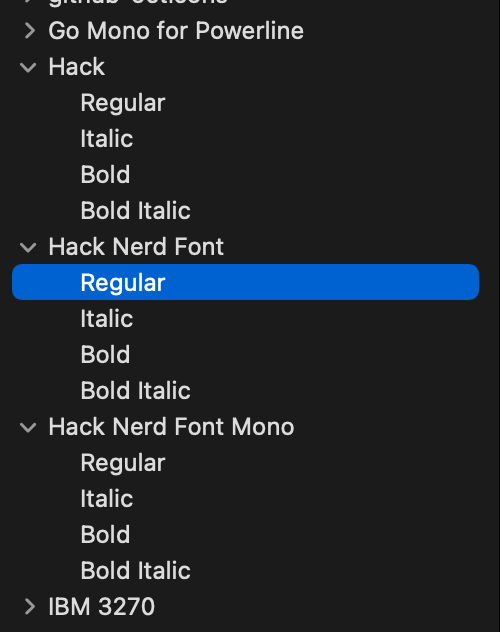
I had also used brew to install them, but I think my manually moving
the fonts from the above links to ~/LibraryFonts was the actual fix.
But for completeness, (and since I won't be doing this again on my
Mac, I can't really test this) here is the brew install command:
brew install font-hack-nerd-font
- Download
Downloaded the fonts to a temp location.
- Move to ~/Library/Fonts
This resulted in these .ttf files in
~/Library/FontsHack-Regular.ttfHack-Italic.ttfHack-BoldItalic.ttfHack-Bold.ttfHack Regular Nerd Font Complete.ttfHack Regular Nerd Font Complete Mono.ttfHack Italic Nerd Font Complete.ttfHack Italic Nerd Font Complete Mono.ttfHack Bold Nerd Font Complete.ttfHack Bold Nerd Font Complete Mono.ttfHack Bold Italic Nerd Font Complete.ttfHack Bold Italic Nerd Font Complete Mono.ttf
- Add the font to Font Book App
Then I choose the font Hack Regular Nerd Font Complete Mono 18 in both iterm and terminal.
I restarted the terminal (and iterm2)
- Change the preferences on terminal app and iterm app
Both were under Profiles/Text/Font
For terminal this looks like:
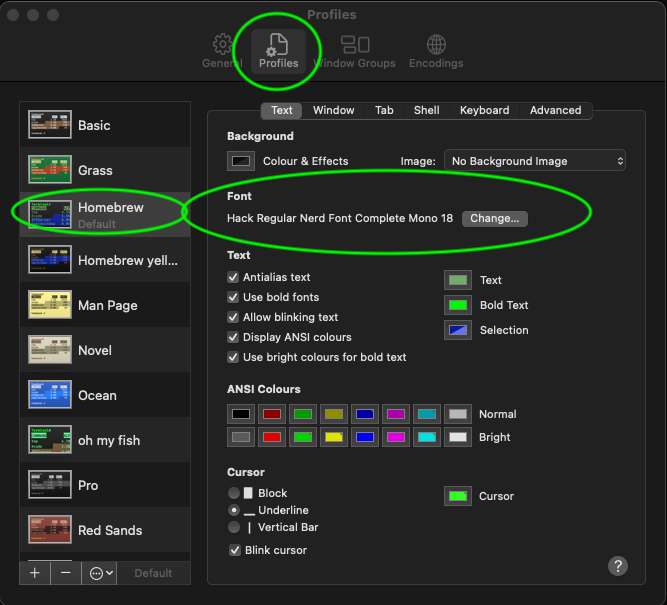
Figure 2: Changing Terminal Font (part A) 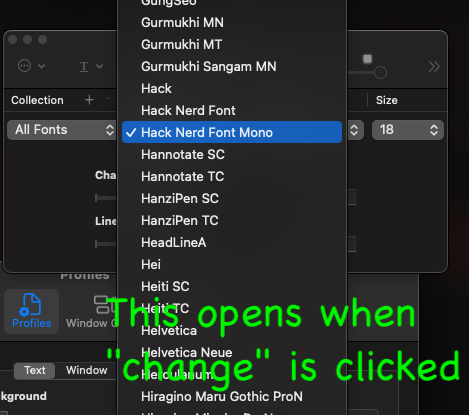
Figure 3: Changing Terminal Font (part B)
3.0.2 Failed fixes
Installing several other fonts did NOT work for me. In fact I ended up
removing them using the Mac Font Book.app
powerline fontsany of themsourcecodepro powerline awesome regularfontsSpacemonoDejaVu Sans Mono for Powerline
I also removed all the others fonts that were included in the powerline
font downloaded from github.
4 Using zsh
Get help on selecting a prompt with prompt -p (None of which I liked so far)
There were more prompts available that did not show up with just prompt -p
Instead, try prompt -l to list them , then prompt -p adam1 if adam1 was one
of the listed prompts.
4.1 history
You may be surprised that history only shows the last 15 commands in zsh.
This is by design in zsh. So, to show all lines you must use history 1