KVM machine state for OPS335
1 Summary of VM states for OPS335
1.1 C8host
| Mount point | Size | File System Type | Volume Mgr | Notes |
| /home | 40GiB | ext4 | LVM | |
| /var/lib/libvirt/images | 100GiB | ext4 | LVM | |
| /boot/efi | 2994 | partition | standard | |
| /swap | 16 GiB | swap | lvm | |
| /boot | 500 MiB | partition | standard |
lsblk
lsblk output:
NAME MAJ:MIN RM SIZE RO TYPE MOUNTPOINT
sda 8:0 0 238G 0 disk
├─sda1 8:1 0 2.9G 0 part /boot/efi
├─sda2 8:2 0 500M 0 part /boot
└─sda3 8:3 0 186G 0 part
├─cl-root 253:0 0 30G 0 lvm /
├─cl-swap 253:1 0 16G 0 lvm [SWAP]
├─cl-home 253:2 0 40G 0 lvm /home
└─cl-var_lib_libvirt_images 253:3 0 100G 0 lvm /var/lib/libvirt/images
1.2 C8host packages
sudo dnf list –installed | wc -l gives 1342 # way more than needed, but hey..
1.2.1 List of added packages as root (replace yum with dnf)
yum updateyum install nmapyum install telnetyum install net-toolsyum install openssh-serveryum install iptablesyum install iptables-servicesyum install bind-utilsyum install tmuxyum install wgetyum install rsyncyum install NetworkManageryum install qemu-kvmyum install qemu-imgyum install virt-manageryum install libvirtyum install libvirt-python # did not work for meyum install libvirt-clientyum install virt-installyum install virt-vieweryum install bridge-utils
=
1.2.2 List of services enabled/disabled
SELinux set to enforcing (edit /etc/selinux/config )
- yum update
- Turn off firewalld with "systemctl disable firewalld" # what happens at boot time
- Turn off firewalld with "systemctl stop firewalld" # what happens now
systemctl status firewalld systemctl stop firewalld systemctl disable firewalld systemctl status firewalld systemctl status firewalld.service #in case your system needs 'service' yum install iptables systemctl enable iptables systemctl start iptables
1.2.3 iptables commands applied to C8host
sudo iptables -I OUTPUT 3 -s 10.10.10.0/24 -j DROP
- view with iptables -L -v
- view with iptables -L INPUT
- view with iptables -L OUTPUT
1.2.4 Adding Apache Jan 28
sudo dnf install httpd sudo systemctl eneable httpd sudo systemctl start httpd
1.2.5 Installing fish on CentOS8
tried to install it according to: fish release 3 at opensuse.org The dnf install fish complained about python required but nothing provides it:
sudo dnf install fish Fish shell - 3.x release series (CentOS_8) 8.6 kB/s | 9.9 kB 00:01 Error: Problem: conflicting requests - nothing provides python needed by fish-3.1.0-2.1.x86_64 (try to add '--skip-broken' to skip uninstallable packages or '--nobest' to use not only best candidate packages)
So, I checked dnf, and it claims to have it installed, but which python turns up null…
1.2.6 More dependencies installed; extras from epel and python 3
sudo yum install epel-release sudo dnf repo-list
1.3 C7guest
1.3.1 List of added packages as root
yum update yum install nmap yum install telnet yum install net-tools yum install openssh-server yum install iptables yum install bind-utils yum install tmux yum install wget yum install rsync
1.3.2 List of added packages as user
yum install kompare
1.3.3 Show if these are installed
yum list –installed nmap telnet net-tools openssh openssh-server iptables bind-utils tmux wget rsync
1.4 vm1
1.4.1 List of added packages as root
yum update yum install nmap yum install telnet * skip thissudo yum install net-tools yum install openssh-server yum install iptables yum install bind-utils yum install tmux yum install wget yum install rsync dnf list available | grep
1.4.2 List of added packages as user
yum install kompare
1.4.3 Show if these are installed
yum list –installed nmap telnet net-tools openssh openssh-server iptables bind-utils tmux wget rsync
1.4.4 Adding Apache Jan 28
sudo dnf install httpd sydo systemctl eneable httpd sudo systemctl start httpd
1.4.5 Adding php Feb 12
sudo dnf install php
1.4.6 Adding php-mysqlnd Feb 12
It turns out that php-mysql was not available. apparently php-mysqlnd, for "native drivers" is a direct replacement so I added that:
sudo dnf install php-mysqlnd
1.4.7 Adding mariadb and mariadb-server Feb 12
If the mysqlnd does not work out, an alternative is mariadb. I installed it:
sudo dnf install mariadbsudo dnf install mariadb-server
1.4.8 Adding semanage (for roundcube) Mar 16
First install the required package needed by /usr/sbin/semanage.
To find out which package provides the file called /usr/sbin/semanage use:
dnf provides /usr/sbin/semanage
will tell you the package that you need to install to get semanage For me it was: policycoreutils-python-utils-2.9-3.el81.1.noarch so I used: dnf install policycoreutils-python-utils-2.9-3.el81.1.noarch
root@vm1 /var/www/html [780]$
which semanage
/sbin/semanage
root@vm1 var/www/html [781]$
=semanage fcontext -a -t httpdlogt '/var/www/html/webmail/temp(.*)?'=
Root@vm1 var/www/html [782]$
=semanage fcontext -a -t httpdlogt '/var/www/html/webmail/logs(.*)?'=
root@vm1 /var/www/html [783]$
restorecon -v -R /var/www/html/webmail
Relabeled var/www/html/webmail/temp from unconfinedu:objectr:httpdsyscontentt:s0 to unconfinedu:objectr:httpdlogt:s0
Relabeled /var/www/html/webmail/temp.htaccess from unconfinedu:objectr:httpdsyscontentt:s0 to unconfinedu:objectr:httpdlogt:s0
Relabeled var/www/html/webmail/logs from unconfinedu:objectr:httpdsyscontentt:s0 to unconfinedu:objectr:httpdlogt:s0
Relabeled /var/www/html/webmail/logs.htaccess from unconfinedu:objectr:httpdsyscontentt:s0 to unconfinedu:objectr:httpdlogt:s0
root@vm1 /var/www/html [784]$
A bunch of stuff from the roundcube (/var/www/html/webmail) installation instructions, including php-xml and php-mbstring
1.4.9 dnf history commands April 2nd
This could be useful to see what my changes were the past 6 weeks.
root@vm1/home[1034]$ history | grep dnf 72 dnf info php 73 dnf upgrade php 89 dnf info php-mysqlnd 90 dnf upgrade php-mysqlnd 197 dnf install policycoreutils-python 201 dnf repolist 202 dnf provides /usr/sbin/semanage 203 dnf install policycoreutils-python-utils-2.9-3.el8_1.1.noarch 273 dnf upgrade policycoreutils-python-utils-2.9-3.el8.noarch 450 dnf info php-xml 451 dnf install php-xml 452 dnf install php-mbstring 457 dnf install php-json.x86_64 616 dnf install https://rpms.remirepo.net/enterprise/remi-release-8.rpm 752 dnf provides semanage 783 dnf module reset php 784 dnf module enable php:remi-7.4 -y 785 dnf install php-ldap php-imagick php-common php-gd php-imap php-json php-curl php-zip php-xml php-mbstring php-bz2 php-intl php-gmp 786 dnf upgrade 917 dnf list installed | grep php 957 dnf install -y openldap-clients nss-pam-ldpad 959 dnf install nss-pam-ldapd-0.9.9-3.el8.x86_64.rpm 960 dnf provides nss-pam-ldapd 961 dnf install -y nss-pam-ldapd-0.9.9-3.el8.x86_64 964 dnf provides authconfig 1014 dnf info nss-pam-ldapd 1015 dnf provides nsswitch 1017 dnf info nsswitch 1032 dnf list installed | grep nss
1.5 Installed but not enabled (yet)
I decided to try php-mysqlnd first, and leave mariadb installed, but not enabled. So, I only enabled (and started) php-mysqlnd.
Actually I tried systemctl start mysqld and it appears to been linked to mariadb so this command:
sudo systemctl start mysqld
sudo systemctl status mysqld
started mariaDB 10.3 database server. So better do it straight-up by doing:
sudo dnf clean all sudo dnf install mariadb-server sudo systemctl enable mariadb sudo systemctl start mariadb sudo systemctl status mariadb
sudo systemctl status mysqld
● mariadb.service - MariaDB 10.3 database server
Loaded: loaded (/usr/lib/systemd/system/mariadb.service; enabled; vendor preset: disabled)
Active: active (running) since Tue 2020-02-11 23:47:33 EST; 37min ago
Docs: man:mysqld(8)
https://mariadb.com/kb/en/library/systemd/
Main PID: 16368 (mysqld)
Status: "Taking your SQL requests now..."
Tasks: 30 (limit: 5048)
Memory: 87.6M
CGroup: /system.slice/mariadb.service
└─16368 /usr/libexec/mysqld --basedir=/usr
Feb 11 23:47:33 vm1.localdomain mysql-prepare-db-dir[16265]: Please report any problems at http://mariadb.org/jira
Feb 11 23:47:33 vm1.localdomain mysql-prepare-db-dir[16265]: The latest information about MariaDB is available at http://mariadb.org/.
Feb 11 23:47:33 vm1.localdomain mysql-prepare-db-dir[16265]: You can find additional information about the MySQL part at:
Feb 11 23:47:33 vm1.localdomain mysql-prepare-db-dir[16265]: http://dev.mysql.com
Feb 11 23:47:33 vm1.localdomain mysql-prepare-db-dir[16265]: Consider joining MariaDB's strong and vibrant community:
Feb 11 23:47:33 vm1.localdomain mysql-prepare-db-dir[16265]: https://mariadb.org/get-involved/
Feb 11 23:47:33 vm1.localdomain mysqld[16368]: 2020-02-11 23:47:33 0 [Note] /usr/libexec/mysqld (mysqld 10.3.17-MariaDB) starting as process 163>
Feb 11 23:47:33 vm1.localdomain mysqld[16368]: 2020-02-11 23:47:33 0 [Warning] Could not increase number of max_open_files to more than 1024 (re>
Feb 11 23:47:33 vm1.localdomain mysqld[16368]: 2020-02-11 23:47:33 0 [Warning] Changed limits: max_open_files: 1024 max_connections: 151 (was 1>
Feb 11 23:47:33 vm1.localdomain systemd[1]: Started MariaDB 10.3 database server.
sudo systemctl start mariadb-server did not work but ... mariadb did work.
So for good measure, I also started (and enabled) mariadb:
sudo systemctl start mariadb
and shortly after
sudo systemctl enable mariadb
2 Did not record mysql password, so will re-install mysql (or rather mariadb)
this is documented in mysql.org
2.1 More on vm1 (for apache/php/mysql labs and later)
curl, wget, lynx, and w3m are possible text based web browsers. I installed: lynx, as I already have curl and wget on VM1.
Had to run a yum install lynx from a PowerTools repo, which I temporarily added using this command:
look it up…
2.2 vm2
2.2.1 List of added packages as root
yum update yum install nmap yum install telnet yum install net-tools yum install openssh-server yum install iptables yum install bind-utils yum install tmux yum install wget yum install rsync dnf install lynx (check yum.org for syntax. needed to use PowerTools repo)
2.2.2 List of added packages as user
yum install kompare
2.2.3 Show if these are installed
yum list –installed nmap telnet net-tools openssh openssh-server iptables bind-utils tmux wget rsync
2.3 vm3
2.3.1 List of added packages as root
yum update yum install nmap yum install telnet yum install net-tools yum install openssh-server # for ssh yum install iptable yum install bind-utils yum install tmux yum install wget yum install rsync
2.3.2 List of added packages as user
yum install kompare
2.3.3 Show if these are installed
yum list –installed nmap telnet net-tools openssh openssh-server iptables bind-utils tmux wget rsync
2.3.4 postfix configs
Need to run justthefax and save here
2.3.5 dovecot configs
Need to run justthefax and save here
2.4 Cloning vm1 to vm4, so that I can test python install as per
tecmint.com and
2.5 vm5
2.6 required changes to make vm4 unique (after cloning)
2.6.1 change ip address
ip addr 1.1.1.5/24 ip route add 0.0.0.0/0 192.168.111.1 etc etc
you might be tempted to edit /etc/sysconfig/network-scripts/ifcfg-ens3 to change the static address from 192.168.111.11 to 192.168.111.14 but don't do it!
- To make changes, use: nmcli
- To make the changes persistent, use: nmcli connection.
For example:
sudo nmcli connection mod Wired\ connection\ 1 ipv.dns "208.67.222.222 208.67.220.220" {connetionName} is "Wired\ connection\ 1" -------------------------- sudo nmcli connection mod Wired\ connection\ 1 ipv4.address 192.168.111.14 sudo nmcli connection mod Wired\ connection\ 1 ipv4.gateway 192.168.111.1 sudo nmcli connection mod Wired\ connection\ 1 ipv4.manual sudo nmcli connection mod Wired\ connection\ 1 connection.autoconnect yes
result is that /etc/sysconfig/network-scripts/ifcfg-ens3 had changed to these values.
2.6.2 change hostname
nmcli general hostname nmcli general hostname vm4-pyenv hostnamectl hostnamectl set-hostname vm4-pyenv
2.6.3 check iptables
2.6.4 check aliases
2.6.5 ssh setup
If this machine is 172.28.105.100, on the host machine issue the command:
ssh-copy-id -i id_rsa.pub root@172.28.105.100 (as root) and ssh-copy-id -i id_rsa.pub zintis@172.28.105.100 (as zintis)
To copy the hosts public key to pangaea (172.28.105.100)
Also allow root to login directly, but only with public key authentication, NOT with username/password.
edit /etc/ssh/sshdconfig
3 Absent from the Seneca course
3.1 EPEL
Extra Packages for Enterprise Linux repository is missing, and will not be installed. If you did want to install it it would be with:
sudo yum install epel-release sudo yum repolist or sudo dnf ???? this needs finishing...
3.2 htop
Once EPEL has been installed above, you can install htop using: turn on EPEL repo
sudo yum search htop sudo yum install htop or sudo yum -y htop sudo yum info htop sudo yum update htop sudo yum info htop
4 .bashrc
User specific aliases and functions Every colour tag looks like \[\033[ATTRIBUTE;COLORm\] or \[\033[COLORm\]
export PS1="\[\033[01;32m\]\u\[\033[01;31m\]@\h \w[\!] $\[\033[00m\]\n" # export PS1="\[\033[01;32m\]\u@\h \w\\[\033[36m\]$ \[\033[00m\] " # export PS1="\[\033[01;32m\]\u@\h \w\\[\033[33m\]$ \[\033[00m\]" # export PS1="\[\033[01;32m\]\u@\h \w\\[\033[32m\]$ \[\033[00m\]" # export PS1="\[\033[01;32m\]\u@\h \w\\[\033[31m\]\n$ \[\033[00m\]" alias font16='setfont LatGrkCyr-8x16.psfu.gz' alias font22='setfont LatGrkCyr-12x22.psfu.gz' alias lst='ls -lartG' alias pings='ping -c 3 -n' alias check='sudo dnf list --showduplicates ' alias showdup='sudo dnf list --showduplicates ' alias ship='ip route get alias n='nmcli ' alias fis='sudo iptables -S INPUT' alias fos='sudo iptables -S OUTPUT' alias nis='sudo iptables -t nat -S PREROUTING' alias nos='sudo iptables -t nat -S POSTROUTING' alias fi='sudo iptables -L INPUT --line-numbers -n' alias fo='sudo iptables -L OUTPUT --line-numbers -n' alias ni='sudo iptables -t nat -L PREROUTING --line-numbers ' alias no='sudo iptables -t nat -L POSTROUTING --line-numbers ' alias restore='sudo iptables-restore < /home/zintis/iptables-zintis-edited-Jan30' alias sip='sudo iptables ' alias wi='sudo watch -n 2 iptables -L INPUT -v -n' alias ws='sudo watch -n 2 iptables -L MYSSH -v -n' alias wf='sudo watch -n 2 iptables -L FORWARD-v -n' sudo watch -n 3 iptables -L INPUT -v -n # alias addr="ip addr show ens33 | grep inet | awk '{ print $2; }'| sed 's/\/.*$//'" # alias addr="ip addr | grep inet | awk '{ print $2; }'| sed 's/\/.*$//'" alias addr="ip addr | egrep '([0-9]{1,3}\.[0-9]{1,3}\.[0-9]{1,3}\.[0-9]{1,3})'" alias ip4='nmcli -f ip4 device show' --- # .bashrc # Source global definitions if [ -f /etc/bashrc ]; then . /etc/bashrc fi # User specific environment PATH="$HOME/.local/bin:$HOME/bin:$PATH" export PATH # Uncomment the following line if you don't like systemctl's auto-paging feature: # export SYSTEMD_PAGER= # User specific aliases and functions # Every colour tag looks like \[\033[ATTRIBUTE;COLORm\] or \[\033[COLORm\] export PS1="\[\033[01;32m\]\u@\h \w [\!]\[\033[01;31m\]$\[\033[00m\]\n" # export PS1="\[\033[01;32m\]\u@\h \w\\[\033[33m\]$ \[\033[00m\]" alias lst='ls -lartG' alias pings='ping -c 3 -n' alias font16='setfont LatGrkCyr-8x16.psfu.gz' alias font22='setfont LatGrkCyr-12x22.psfu.gz' alias showdup='sudo dnf list --showduplicates ' alias fis='sudo iptables -S INPUT --line-numbers -n' alias fos='sudo iptables -S OUTPUT --line-numbers -n' alias nis='sudo iptables -t nat -S PREROUTING --line-numbers ' alias nos='sudo iptables -t nat -S POSTROUTING --line-numbers ' alias fi='sudo iptables -L INPUT --line-numbers -n' alias fo='sudo iptables -L OUTPUT --line-numbers -n' alias ni='sudo iptables -t nat -L PREROUTING --line-numbers ' alias no='sudo iptables -t nat -L POSTROUTING --line-numbers ' alias restore='sudo iptables-restore < /home/zintis/iptables-zintis-edited-Jan30' alias sip='sudo iptables ' #alias check='sudo yum list --showduplicates ' alias ship='ip route get ' alias n='nmcli '
5 Split VM into multiple files
From sanbarrow.com
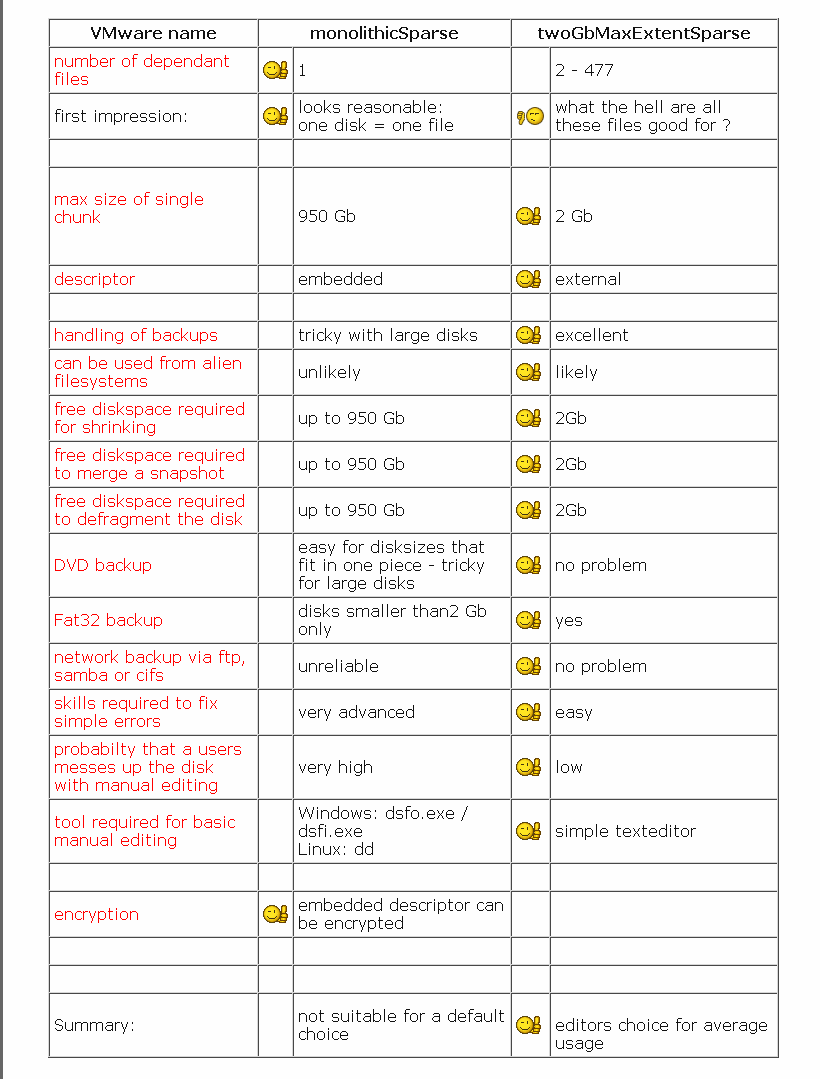
5.0.1 make the following into a table later…
VMware name monolithicSparse twoGbMaxExtentSparse number of dependant files 1 2 - 477 first impression: looks reasonable: one disk = one file what the hell are all these files good for ?
max size of single chunk
950 Gb 2 Gb descriptor embedded external
handling of backups tricky with large disks excellent can be used from alien filesystems unlikely likely free diskspace required for shrinking up to 950 Gb 2Gb free diskspace required to merge a snapshot up to 950 Gb 2Gb free diskspace required to defragment the disk up to 950 Gb 2Gb DVD backup easy for disksizes that fit in one piece - tricky for large disks no problem Fat32 backup disks smaller than2 Gb only yes network backup via ftp, samba or cifs unreliable no problem skills required to fix simple errors very advanced easy probabilty that a users messes up the disk with manual editing very high low tool required for basic manual editing Windows: dsfo.exe / dsfi.exe Linux: dd simple texteditor
encryption embedded descriptor can be encrypted
Summary: not suitable for a default choice
editors choice for average usage
6 Comparing file systems
ext4 : very good on performance stable.
betterfs : a slight hit on performance, but has a very good features. Downside is you have to understand its structure. Also, RAID 0, OR RAID 5, OR RAID 6 (a.k.a.) "stripping" will give you problems.
But using ANY stripping (RAID 0, 5 OR 6) you are looking for trouble…
Benefits are instant snap shots. - removes the need for backups almost… can backup stuff to the cloud.
Raid 10 is the much better solution. 4x read and 2x write Since Raid6 means you have four disk
Raid 1 is also good. If you have 4 disks, use RAID 10, as you get redundancy and a performance boost with stripping.
7 pangaea VM settings:
dnf install opensshdnf install openssh-serversystemctl start sshdsystemctl enable sshddnf install epel-releasednf install pv
Edit full backup script to pipe through pv
7.1 sshdconfig
8 australinea VM settings
dnf install bind dnf install bind-utils static ip 172.28.105.2 ip neigh ok
8.1 adduser (symlink to useradd, so just use useradd)
useradd zintis passwd zintis usermod -aG wheel zintis visudo add zintis below ROOT user privileges section. Make it identical. add into line: Defaults env_reset,timestamp_timeout=120 ## Allow root to run any commands anywhere root ALL=(ALL) ALL zintis ALL=(ALL) ALL
8.2 iptables
iptables -A INPUT -j LOG --log-prefix " .oO8Oo. .oO8Oo. " --log-level 6
iptables -I INPUT 6 -s 172.28.105.0/24 -p tcp --sport 53 -j ACCEPT
iptables -I INPUT 6 -s 172.28.105.0/24 -p udp --sport 53 -j ACCEPT
iptables -A INPUT -p udp --sport 53 -j ACCEPT
9 europe
9.1 dovecot configs
Files are: /etc/dovecot/conf.d as well as /etc/dovecot/dovecot.conf
$ justthefax 10-ssl.conf ssl = yes ssl_cert = </etc/pki/dovecot/certs/dovecot.pem ssl_key = </etc/pki/dovecot/private/dovecot.pem ssl_cipher_list = PROFILE=SYSTEM $ justthefax 10-mail.conf mail_location = maildir:~/Maildir namespace inbox { inbox = yes } first_valid_uid = 1000 protocol !indexer-worker { } mbox_write_locks = fcntl $ justthefax 10-auth.conf disable_plaintext_auth = no auth_mechanisms = plain !include auth-system.conf.ext zintis@europe ~[140] $ justthefax dovecot.conf protocols = imap dict { } !include conf.d/*.conf !include_try local.conf root@europe /etc/dovecot[682]$ justthefax dovecot.conf protocols = imap dict { } !include conf.d/*.conf !include_try local.conf
9.2 europe postfix settings
root@europe /etc/postfix[688]$ justthefax main.cf compatibility_level = 2 queue_directory = /var/spool/postfix command_directory = /usr/sbin daemon_directory = /usr/libexec/postfix data_directory = /var/lib/postfix mail_owner = postfix mydomain = continents.earth.ops myorigin = $mydomain inet_interfaces = all inet_protocols = all mydestination = $mydomain, $myhostname, localhost.$mydomain, localhost, unknown_local_recipient_reject_code = 550 mynetworks = 172.28.105.0/24, 192.168.111.0/24, 127.0.0.0/8 alias_maps = hash:/etc/aliases alias_database = hash:/etc/aliases home_mailbox = Maildir/ mail_spool_directory = /var/spool/mail mailbox_command = /usr/libexec/dovecot/dovecot-lda -f "$SENDER" -a "$RECIPIENT" debug_peer_level = 2 debugger_command = PATH=/bin:/usr/bin:/usr/local/bin:/usr/X11R6/bin ddd $daemon_directory/$process_name $process_id & sleep 5 sendmail_path = /usr/sbin/sendmail.postfix newaliases_path = /usr/bin/newaliases.postfix mailq_path = /usr/bin/mailq.postfix setgid_group = postdrop html_directory = no manpage_directory = /usr/share/man sample_directory = /usr/share/doc/postfix/samples readme_directory = /usr/share/doc/postfix/README_FILES smtpd_tls_cert_file = /etc/pki/tls/certs/postfix.pem smtpd_tls_key_file = /etc/pki/tls/private/postfix.key smtpd_tls_security_level = may smtp_tls_CApath = /etc/pki/tls/certs smtp_tls_CAfile = /etc/pki/tls/certs/ca-bundle.crt smtp_tls_security_level = may meta_directory = /etc/postfix shlib_directory = /usr/lib64/postfix root@europe /etc/postfix[689]$
10 Troubleshooting setup
10.1 On c8host
iptables -A INPUT -j LOG --log-prefix " .oO8Oo. .oO8Oo. " --log-level 6
This will show too much from the outside (local bell model stuff). So we can filter to show ONLY the internal traffic to the logs.
iptables -A INPUT -s 192.168.111.0/24 -j LOG --log-prefix " .oO8Oo. 111 .oO8Oo. " --log-level 6 iptables -A INPUT -s 172.28.0.0/16 -j LOG --log-prefix " .oO8Oo. 172 .oO8Oo. " --log-level 6
11 Almalinux install
You can install just the base OS from an ISO, then intsall the remainder of the programs directly from a AlmaLinux repo.
I used this repo:
Other repos:
Release notes for AlmaLinux are all here: