CentOS terminal settings
1 boot
Centos uses systemd so to specify how you want to boot, use targets
systemctl set-default multi-user.targetsets the server to permanently boot without gui.id:3:initdefault:in/etc/inittabwas the older way of accomplishing the same thingsystemd.unit=multi-user.targetadded to thekernelline will give you a one-off reboot from grub into text mode.rd.systemd.unit=multi-user.targetorrd.systemd.unit=graphical.targeton or the other?
But where do you do this?
- Press
eto edit the GRUB menu, - locate the line beginning with "linux16" or "linuxefi" and append "3" to that line
cat /proc/cmdlineto see what else is in that line, before rebooting. for exampleBOOT_IMAGE=/vmlinuz-3.10.0-327.36.3.el7.x86_64 root=UUID=2cc29b16-fe2b-400f-a39f-3e9048784599 ro vconsole.keymap=us crashkernel=auto vconsole.font=latarcyrheb-sun16 rd.driver.blacklist=radeon LANG=en_US.UTF-8 3
See the "3" appended to that line?
1.1 Compare /etc/grub.conf with /proc/cmdline
/etc/grub.conf lets you edit how grub will boot the system, while /proc/cmdline lets you see how grub booted the system….. I think. But
1.1.1 /etc/grub.conf not in CentOS
1.2 /etc/default/grub
That is the file to edit, which then changes /boot/efi/EFI/centos/grub.cfg Do NOT edit /boot/efi/EFI/centos/grub.cfg directly.
Here is my /etc/default/grub file:
GRUB_TIMEOUT=5 GRUB_DISTRIBUTOR="$(sed 's, release .*$,,g' /etc/system-release)" GRUB_DEFAULT=saved GRUB_DISABLE_SUBMENU=true GRUB_TERMINAL_OUTPUT="console" GRUB_CMDLINE_LINUX="crashkernel=auto resume=/dev/mapper/cl-swap rd.lvm.lv=cl/root rd.lvm.lv=cl/swap rhgb quiet" GRUB_DISABLE_RECOVERY="true" GRUB_ENABLE_BLSCFG=true
But that still does not show me how to boot into text mode (non-GUI)…. hmm
This was all about the kernel (see also the command sysctl(8) in the man pages.
1.3 function keys on fusion Centos guest
To boot into a text console from a login loop in gnome, you need to have access to the function keys in your guest. To do that, you need to add vmware fusion to the apps that see the function keys, as shown in this image:
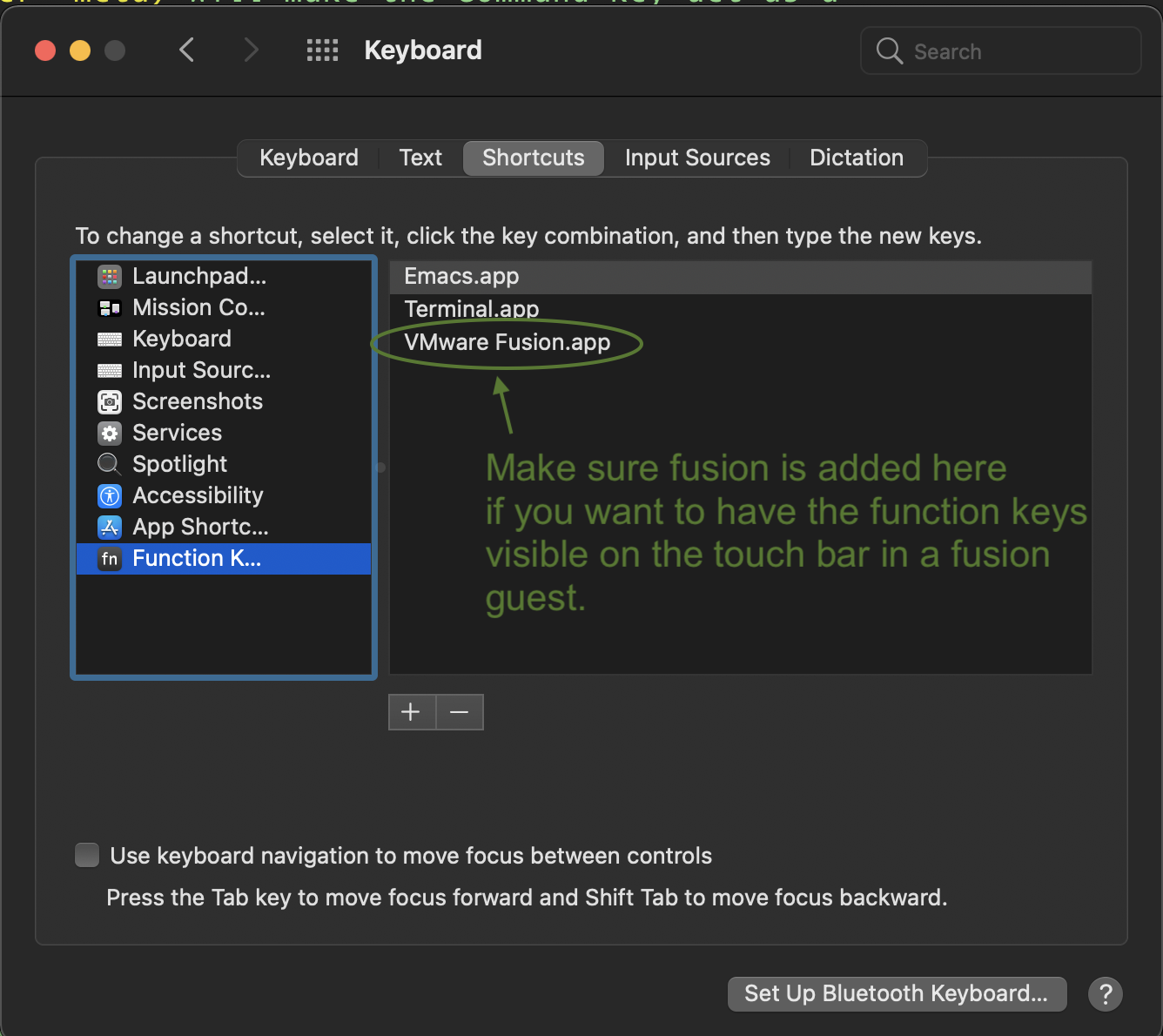
2 Breaking the login loop in gnome
If you are getting the gui login window, but after entering a user and passwd are catching a glimpse of your gui, only to be bumped back to the login window, you need to read the following:
On the login window, C-M F3 should get you a console login window.
It does. But how do I start gnome again without rebooting? Probably C-M F2
or C-M F1
2.1 Virtual Console
The C-M Fn combination is actually just switching between virtual consoles:
C-m F1for GDMC-m F2for consoleC-m F1for console (alternate?) …C-m F6for text consoleC-m F7for X Windows
You could possibly cycle through the virtual terminals with the M-rightarrow
You can also type sudo startx in a terminal to start the X windows system.
2.2 Possible fix to this bug
gnome has a bug related to permissions on the .Xauthority file. That should
be owned by you and not root, so chown zintis:zintis .Xauthority should do it
Same goes for .ICEauthority.
also /tmp should have permissions set to drwxrwxrwt (owned by root)
3 bash
alias f='open -a Finder ./' # for macbooks. gnome users change Finder app alias lst='ls -lta | head -25' alias lr='ls -R | grep ":$" | sed -e '\''s/:$//'\'' -e '\''s/[^-][^\/]*\//--g'\'' -e '\''s/^ '\'' -e '\''s-|'\'' | less'
alias myip='curl ip.appspot.com' # myip: Public facing IP Address alias netCons='lsof -i' # netCons: Show all open TCP/IP sockets alias flushDNS='dscacheutil -flushcache' # flushDNS: Flush out the DNS Cache alias lsock='sudo /usr/sbin/lsof -i -P' # lsock: Display open sockets alias lsockU='sudo /usr/sbin/lsof -nP | grep UDP' # lsockU: Display only open UDP sockets alias lsockT='sudo /usr/sbin/lsof -nP | grep TCP' # lsockT: Display only open TCP sockets alias ipInfo0='ipconfig getpacket en0' # ipInfo0: Get info on connections for en0 alias ipInfo1='ipconfig getpacket en1' # ipInfo1: Get info on connections for en1 alias openPorts='sudo lsof -i | grep LISTEN' # openPorts: All listening connections alias showBlocked='sudo ipfw list' # showBlocked: All ipfw rules inc/ blocked IPs
alias lst='ls -lartG'
alias font22='setfont LatGrkCyr-12x22.psfu.gz' alias font16='setfont LatGrkCyr-8x16.psfu.gz'
export CLICOLOR=1 export LSCOLORS=ExFxCxDxBxegedabagaced
GREEN="\[$(tput setaf 2)\]" RESET='\[$(tput sgr0)\]" export PS1="\({GREEN}\W \\\){RESET}"
4 tcsh
4.1 .cshrc
alias lst 'ls -lartG' alias ls 'ls -G' alias cd 'set old=$cwd; chdir \!* ' alias back 'set back=$old; set old=$cwd; cd $back; unset back ' setenv LSCOLORS ExFxBxDxCxegedabagacad set prompt = '%{\033[33m%}%/%{033[0j%} [%h] % ' set autocorrect set autolist
5 setup commands
cat /etc/shells cat /etc/passwd
sudo usermod –shell /usr/bin/tcsh zintis
6 Package Managers
The nice thing about standarized package managers is that there are so many to choose from.
| Linux Distribtion | Package Manager |
|---|---|
| Ubuntu | |
| Arch Linux | PACMAN, |
| Antergas | PPM |
| Debian | DPKG (.deb) |
| Red Hat | RPM (.rpm) |
| Debian | APT |
| Ubuntuu | (GUI for the |
| Linux Mint | DPKG cli) |
| CentOS | YUM, now DNF |
| Package | Notes |
|---|---|
| Manager | |
| PACMAN | |
| DPKG | "Debian Package Manager" has a GUI front-end |
| called APT | |
| YUM | "Yellow-dog updater modified |
| a fork from RPM | |
| DNF | "Dandified YUM" |
| Newer rewrite of YUM using | |
| many fewer lines of code, and | |
| adding more features than YUM | |
| GRUB | This has NOTHING to do with package managers. |
| - Deal with it! It is the LInux boot loader | |
| called the "Grand Unified Boot-loader" |
7 mbp VMware Fusion library
sudo /Applications/VMware\ Fusion.app/Contents/Library/vmnet-cli -c
Configuring Bridged network vmnet0
Configuring hostonly network vmnet1, probing for unused subnet …
Configuring NAT network vmnet8, probing for unused subnet …
See communities.vmware.com for an article on fusion network config.
8 vm1 and vm2 setup commands
sudo dnf list | grep -i bind sudo dnf list installed | grep -i bind sudo dnf install bind-utils.x8664
sudo dnf install nmap.x8664
sudo dnf install telnet.x8664 sudo dnf install net-tools.x8664
9 renameing hostname
Can use the hostnamectl command-line tool. It will change various files so that the hostname will be properly changed.
hostnamectl set-hostname CentOS8-Aragon hostnamectl –static
Without the second line, this is a transiet change? Not sure… need to try.
To change any other hostname type simply add –transient or –pretty switch. For example:
centos8